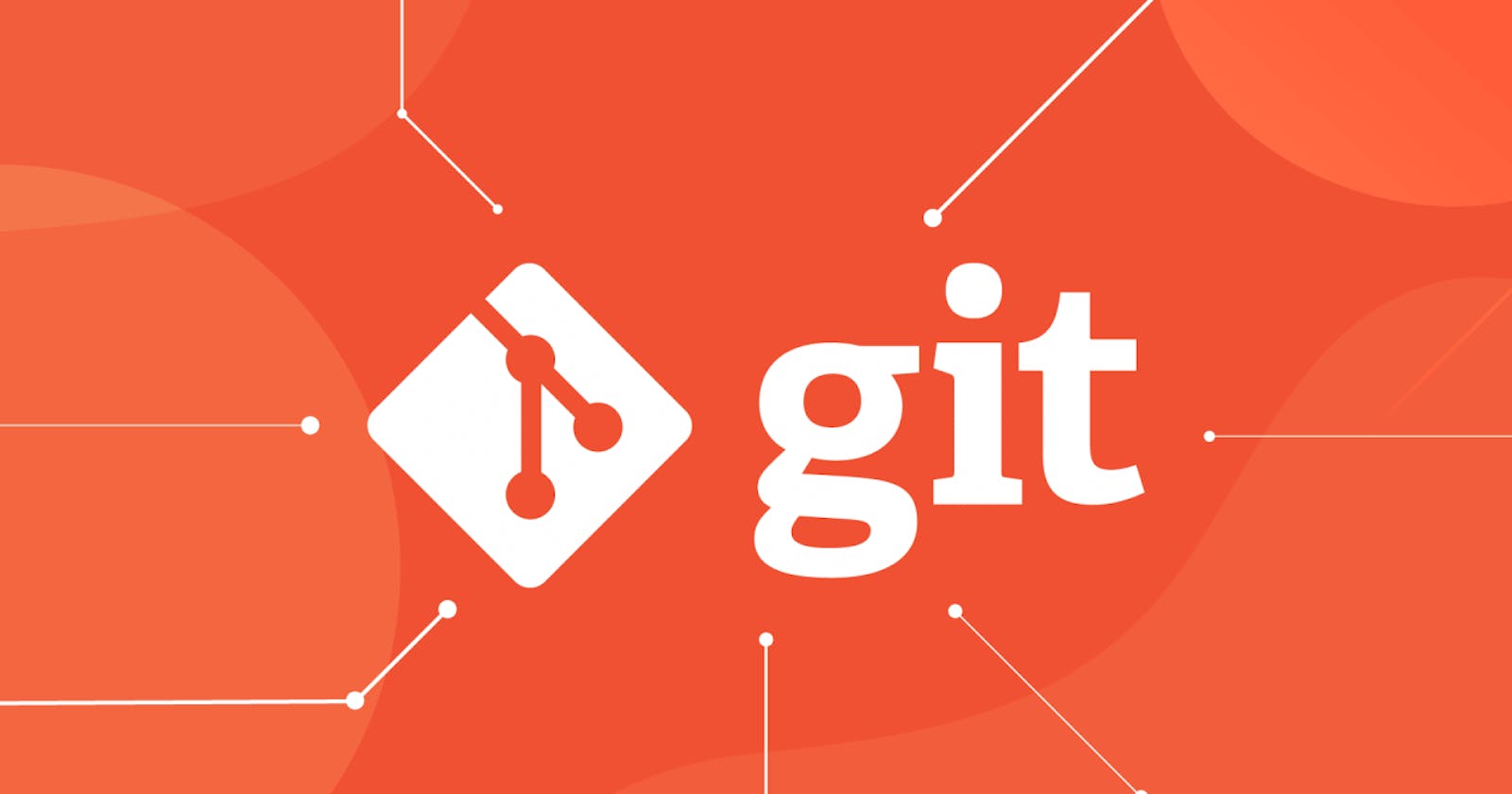In the software development process, Git and GitHub have gained popularity as standards. An overview of how to use both for writing code and creating apps is provided here. Software development cannot be done without version control, which allows for simpler tracking, control, and collaboration and can allow changes to be easily controlled. Technologies such as Git and GitHub deliver powerful version control and collaboration capabilities for developers. In this paper, we intrude over Git and GitHub characteristics, benefits, features and practices.
What is Git?
Git is a distributed version control system created to track changes to source code while writing software. Linus Torvalds launched the project in 2005 to utilize the benefits of distributed versions on a nonlinear basis that offered speed and the ability to maintain data integrity . Since it had a distributed model, engineers could work offline with it and merge changes from multiple collaborators easily.
A distributed version control system available for free and open source is called Git. What does version control mean? It's basically a mechanism that lets you save modifications to files so you can access different versions of those files at a later time. Git is a distributed version control system (DVCS) used in software development that keeps track of source code changes. Because Git saves the complete history of changes locally, it allows developers to work offline and interact with distant teams more easily than centralized version control systems can.
Git Installation
On the majority of operating systems, installing Git is typically simple. To install Git, follow these general instructions:
Checking for if the Git is already installed:-
It's a good idea to make sure Git is installed on your computer before starting. To access the command prompt, open a terminal and enter
git --version. You'll see a version number if Git is installed. A notice stating that the command is not recognized will appear if it doesn't.Download Git*:-*
You will need to download Git if it is not already installed. Git is compatible with Linux, macOS, and Windows. Git is officially hosted at https://git-scm.com/downloads, where you may download the installation.
Install Git on Windows*:-*
Launch the installation that you downloaded.
Proceed with the installation wizard's instructions. Generally, you may accept the default settings, but if you'd like, you can alter the installation.
You could be asked to choose components while the installation is happening. Ensure that "Git Bash Here" is chosen, since it offers a handy terminal emulator for Git operations.
Finish the installation procedure.
Install Git on macOS*:-*
Run the downloaded
.dmgfile.Finish the installation procedure. Proceed with the installation wizard's instructions. Once more, you may often accept the default configurations.
Finish the installation procedure.
Install Git on Linux*:-*
On Debian/Ubuntu-based systems, you can install Git using the package manager. Open a terminal and type:
sudo apt update sudo apt install gitOn Fedora, you can use
dnf:sudo dnf install gitOn CentOS/RHEL, you can use
yum:sudo yum install gitOther distributions may have a different package management command. For further instructions, see the documentation included with your distribution.
Verify Installation*:-*
Once the installation is finished, you may open a terminal or command prompt and type
git --versionto confirm that Git is installed successfully. The installed Git version number need to be shown.Configuration (Optional)*:-*
Once Git is installed, you might wish to set up your email address and login. The following commands on your terminal or command prompt can be used to do this:
git config --global user.name "Your Name" git config --global user.email "your.email@example.com"Replace
"Your Name"and"your.email@example.com"with your actual name and email address.
And that's it! Your system should now have Git installed and operational. You may begin implementing version control in your applications with Git.
Git Commands
Basic Git Commands:
git init: Initialize a new Git repository.git clone: Clone an existing repository from a remote server.git add: Add files to the staging area.git commit: Record changes to the repository.git status: Check the status of files in the repository.git diff: View the changes made to files.git log: View the commit history.git checkout: Switch branches or restore working tree files.git merge: Combine changes from different branches.git pull: Fetch from and integrate with another repository or a local branch.git push: Update remote branches with local commits.
Git Commands for Branching and Merging:
git branch: Create, list, or delete branches.git checkout: Switch branches or restore working tree files.git merge: Merge changes from one branch into another.git rebase: Reapply commits on top of another base tip.git cherry-pick: Apply specific commits from one branch to another.
Commands for Collaboration Enhancement with Git:
git remote: Manage remote repositories.git fetch: Download objects and refs from another repository.git pull: Fetch from and integrate with another repository or a local branch.git push: Update remote refs along with associated objects.git clone: Clone a repository into a new directory.git submodule: Initialize, update, or inspect submodules.
Some Advance Git Commands:
git reset: Reset current HEAD to the specified state.git reflog: Record changes to the repository's HEAD.git revert: Revert some existing commits.git stash: Stash changes in a dirty working directory away.git bisect: Use binary search to find the commit that introduced a bug.git blame: Show what revision and author last modified each line of a file.
Conclusion
In conclusion, everybody working with code collaboratively has to get familiar with Git commands. You can efficiently maintain the history of your project, work with others, and keep track of changes with Git. Knowing how to use Git commands will help you to efficiently resolve disputes, merge changes, create branches, and traverse repositories. For any professional working in software development—developer, designer, or otherwise—learning how to use Git commands is essential to keeping your workflow orderly and disciplined. It gives you the ability to confidently install software, participate in open-source projects, and operate in teams. To sum up, dedicating time to acquire knowledge about Git commands is essential to being an effective and knowledgeable part of the software development community.